Creating an Add-In
An Add-In is a plugin that also loads DLLs that expose new JavaScript APIs.
Download FormIt API
To build DLLs that support FormIt, the FormIt API is needed. The FormIt API can be downloaded from the Autdesk Developers Network. A login is needed to access the download.
Once logged in, the FormIt API is available under SOFTWARE.
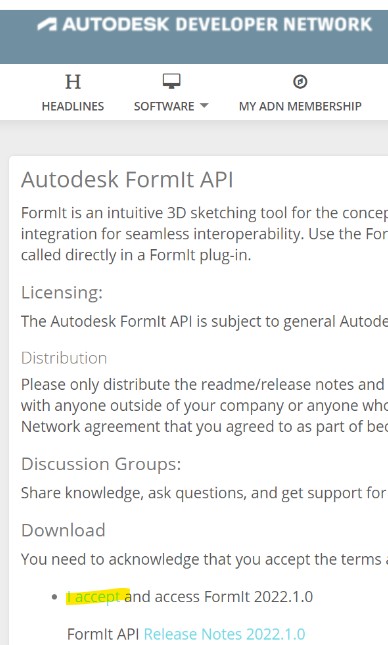
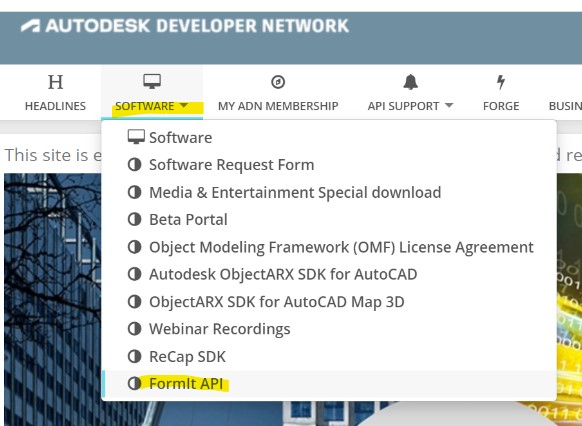
An Add-In has access to the FormIt API and FormIt Modeling Kernel C++ API.
An add-in has the following structure:
To get the arguements into C++ variables use SCRIPTCONVERTER-
Either JSON_UNDEFINED or any json object can be returned. Use to_json to convert your C++ variable to json
Once the DLL is defining all the needed JS APIs, the plugin must tell FormIt what DLLs need loaded. This is done in the manifest.
HelloAddIn is a working example that explains how to make an Add-In.
HelloWSMAddIn is a working example that explains how to make an Add-In with the FormIt Modeling Kernel C++ API.
Last updated